Overview
Deals that are live can be shared and promoted at any time to a target audience of classified investors of your choice. You can create a promotional email template so it’s easier to keep the same formatting each time you send one via the platform.
This help article covers:
Creating a promotional email template
Saving your promotional emails as a template
Using saved email templates
How to create a promotional email template
Firstly you need to create the email you wish to template.
Start on the Published Deal you wish to promote. On the Overview page of the deal and click on the Promote button.

A pop-up box will appear for you to select a distribution list that you previously created or to the classified investors of your choice.
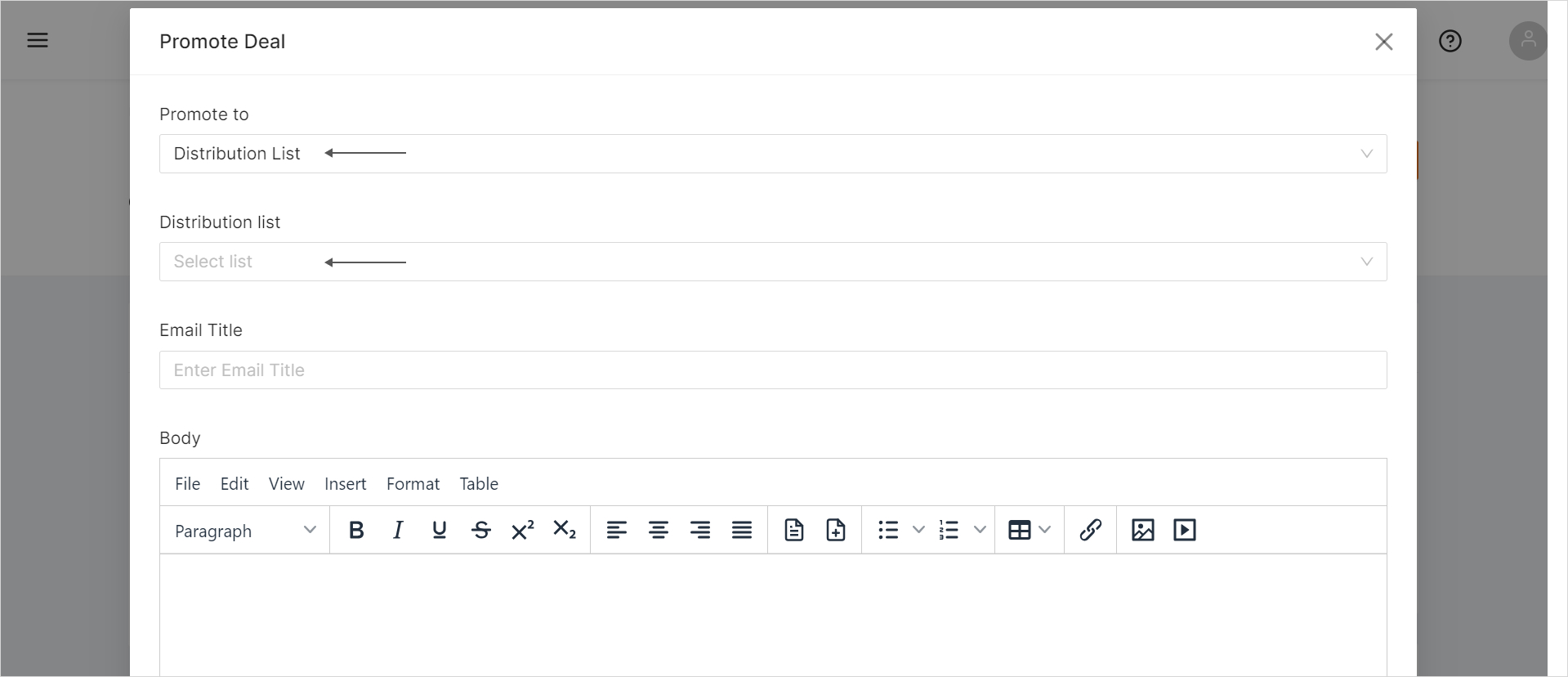
Choose a title and insert content.

To add links, videos, images, and tables.

Saving your promotional emails as a template
Once happy with the content and layout, Internal Users can save their email as a template, so it can be used again.
To save your email as a template, on the document plus icon Save template.

Choose a name for this template and click on the Save template button.
After this step, you can proceed to send your promotional message or you can exit.

Using saved email templates
Start by promoting a deal (detailed above). To access any promotional templates that you previously created and saved, use the document icon with three lines Load template.

This will open a pop up where you can choose the desired template and add it to your draft by clicking on the Load Template button.

This will populate the email with the template, where you can then edit the content. Once happy, click send.
Was this article helpful?
That’s Great!
Thank you for your feedback
Sorry! We couldn't be helpful
Thank you for your feedback
Feedback sent
We appreciate your effort and will try to fix the article